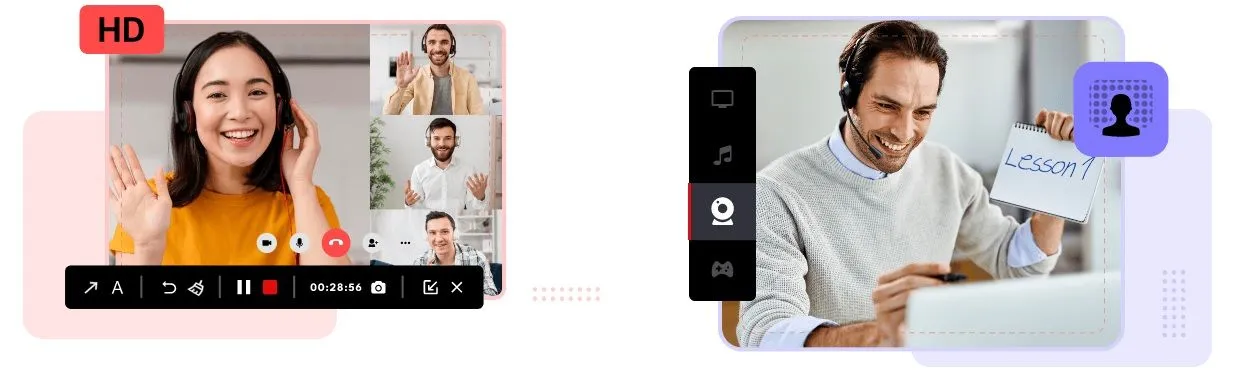iTop Screen Recorder is a powerful tool that caters to a variety of screen recording needs, making it an essential software for both personal and professional use. iTop Screen Recorder stands out due to its combination of high-quality video capture, versatile features, and user-friendly design. Whether for educational purposes, gaming content creation, or professional presentations, its capabilities make it a valuable tool for anyone looking to record their screen effectively.
Reasons to Use iTop Screen Recorder
- High-Quality Video Capture
The screen recorder from iTop supports recording in resolutions up to 4K, ensuring that users can capture their screen activities with exceptional clarity. This is particularly beneficial for gamers, educators, and content creators who require high-definition output for their videos. - Versatile Recording Options
The software offers multiple recording modes, including full-screen capture, specific window recording, and custom area selection. This flexibility allows users to tailor their recordings to suit various purposes, whether it’s for tutorials, gameplay, or presentations. - Simultaneous Audio and Webcam Recording
Users can record system audio and microphone input simultaneously while also capturing webcam footage. This feature is ideal for creating engaging video tutorials or live streams where commentary is essential. - No Time Limits or Watermarks
Unlike many free alternatives, iTop Screen Recorder does not impose time restrictions on recordings or add watermarks to videos. This makes it a great choice for users who need to create longer content without interruptions or branding issues. - Built-in Video Editing Tools
The software includes a range of editing features that allow users to trim, cut, and enhance their recordings directly within the application. This eliminates the need for additional editing software, streamlining the workflow from recording to final product. - Game Recording Mode
Designed specifically for gamers, this mode automatically detects games and optimizes the recording process to minimize lag. It also allows for the inclusion of webcam footage and commentary during gameplay sessions. - User-Friendly Interface
iTop Screen Recorder is designed with an intuitive interface that makes it accessible for both beginners and experienced users. The straightforward navigation allows users to start recording quickly without extensive setup. - Advanced Features
Additional functionalities such as real-time annotations, scheduled recordings, and customizable hotkeys enhance the user experience, allowing for more dynamic and interactive video creation. - Safe and Secure
The software is free from malware and does not require an internet connection to operate, ensuring user privacy while recording sensitive information or meetings.
Create Stunning Videos with iTop Screen Recorder
Creating stunning videos with the screen recorder for PC from iTop is an efficient and straightforward process, thanks to its comprehensive features and user-friendly interface. iTop Screen Recorder empowers users to create stunning videos with its combination of high-quality recording capabilities, built-in editing tools, and user-friendly interface. Whether you’re making tutorials, capturing gameplay, or recording presentations, this software provides everything you need to produce professional-looking videos efficiently. You can easily leverage iTop Screen Recorder’s features to enhance your digital content creation process.
Steps to Create Stunning Videos with iTop Screen Recorder
1. Download and Install – Free Access
iTop Screen Recorder software is free to use, providing a robust set of features without any hidden costs or watermarks.
2. Set Up Recording Preferences – Customized Settings
Open the application and adjust your recording settings. You can select the recording area (full screen, specific window, or custom region), choose audio sources (system sound, microphone), and set the resolution (up to 4K) and frame rate.
3. Choose Recording Mode
- Screen Recording: Capture everything on your desktop.
- Webcam Recording: Include yourself in the video for tutorials or presentations.
- Game Recording: Optimize settings specifically for capturing gameplay without lag.
- Audio Recording: Record system sounds or voiceovers separately.
4. Utilize Built-in Editing Tools
After recording, use the integrated video editor to refine your content.
- Trim and Cut: Remove unwanted sections from your video.
- Add Text and Subtitles: Enhance viewer understanding with annotations.
- Apply Visual Effects: Use transitions, filters, and stickers to make your video visually appealing.
5. Export Your Video with Multiple Formats
Once editing is complete, export your video in various formats such as MP4, AVI, or GIF. You can also choose different resolutions depending on your target platform.
6. Share Your Creation and Direct Uploads
iTop Screen Recorder allows you to share your videos directly to platforms like YouTube or Facebook, simplifying the distribution process.